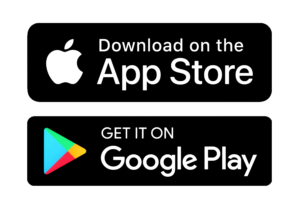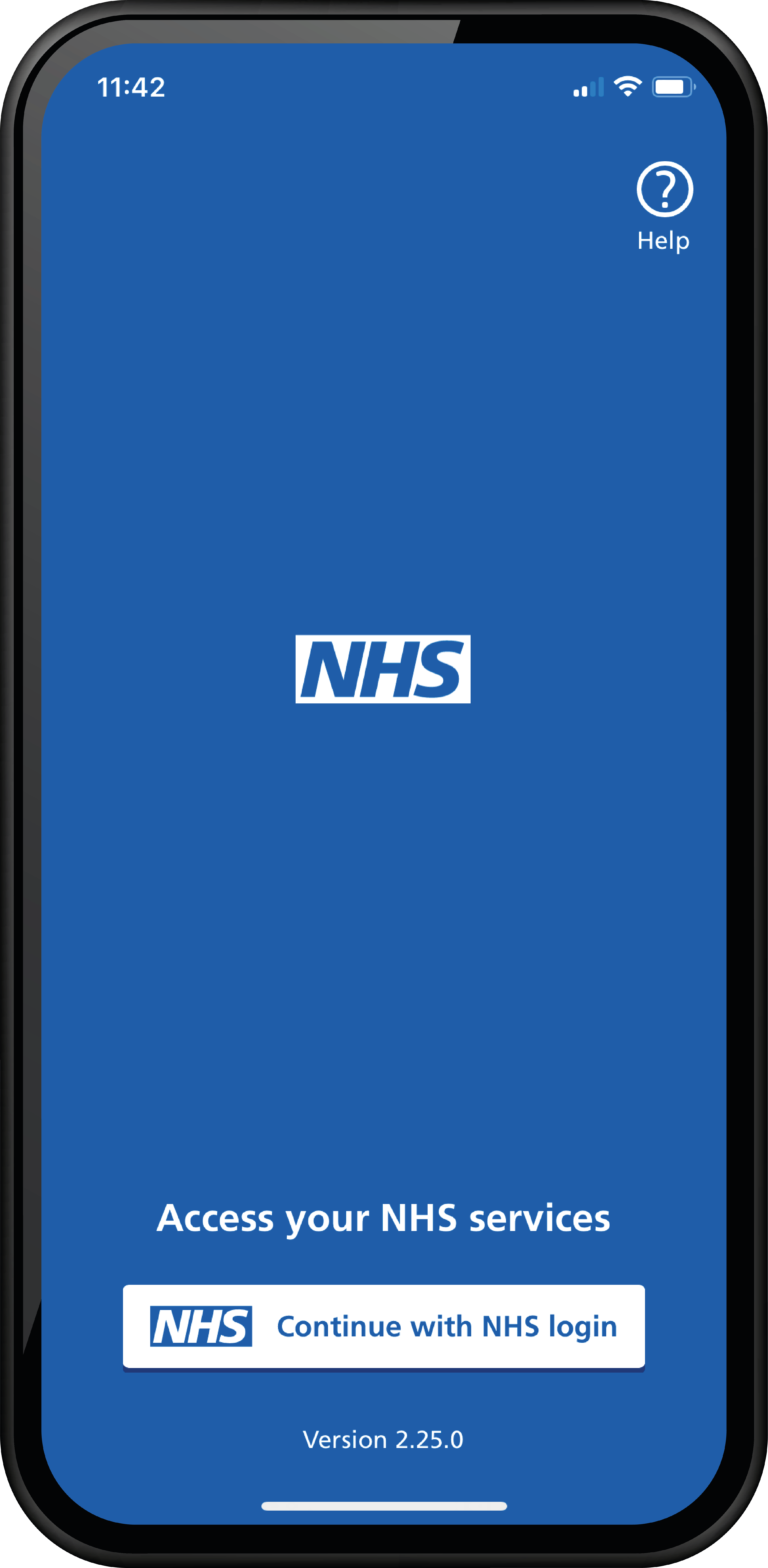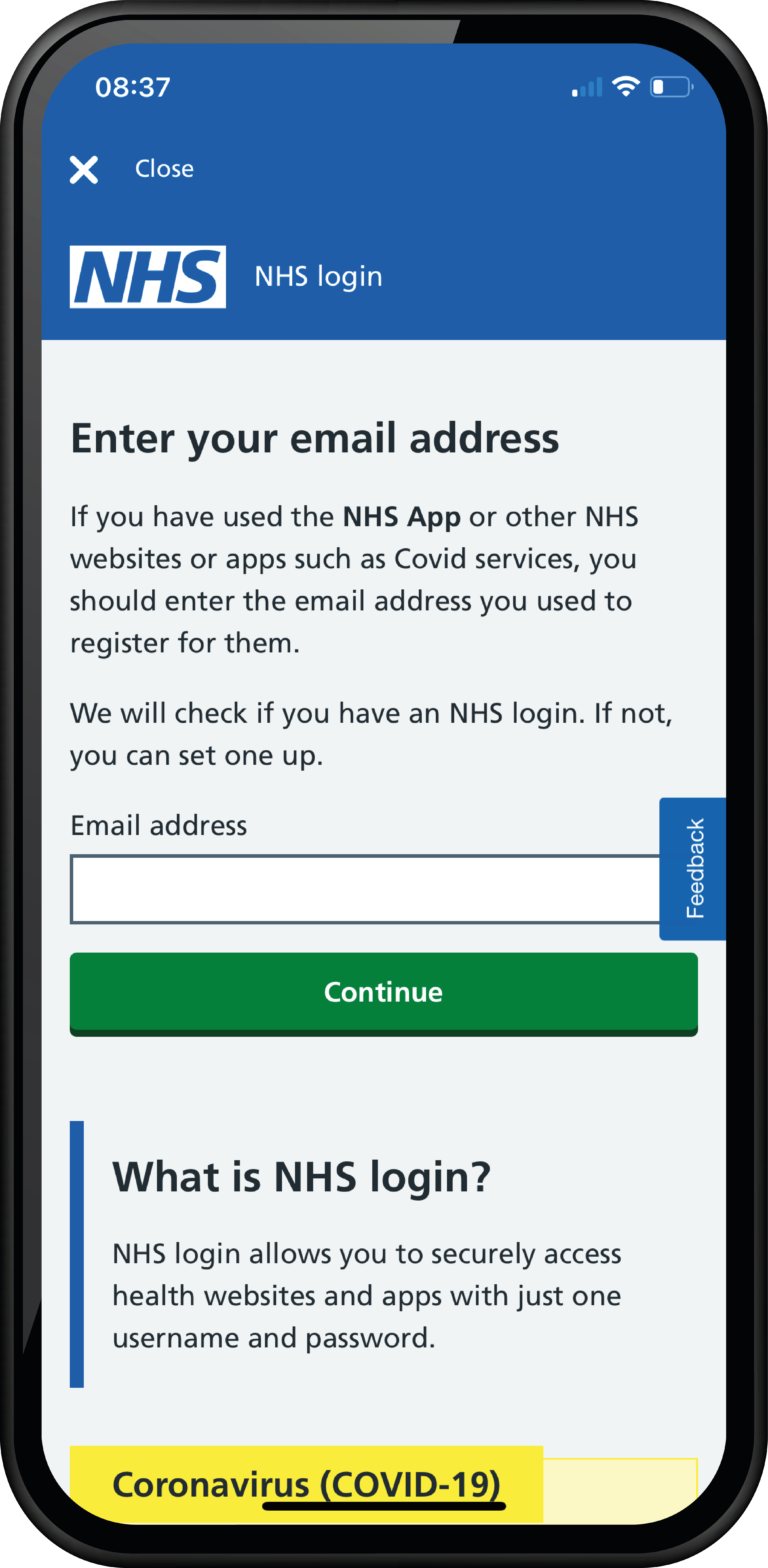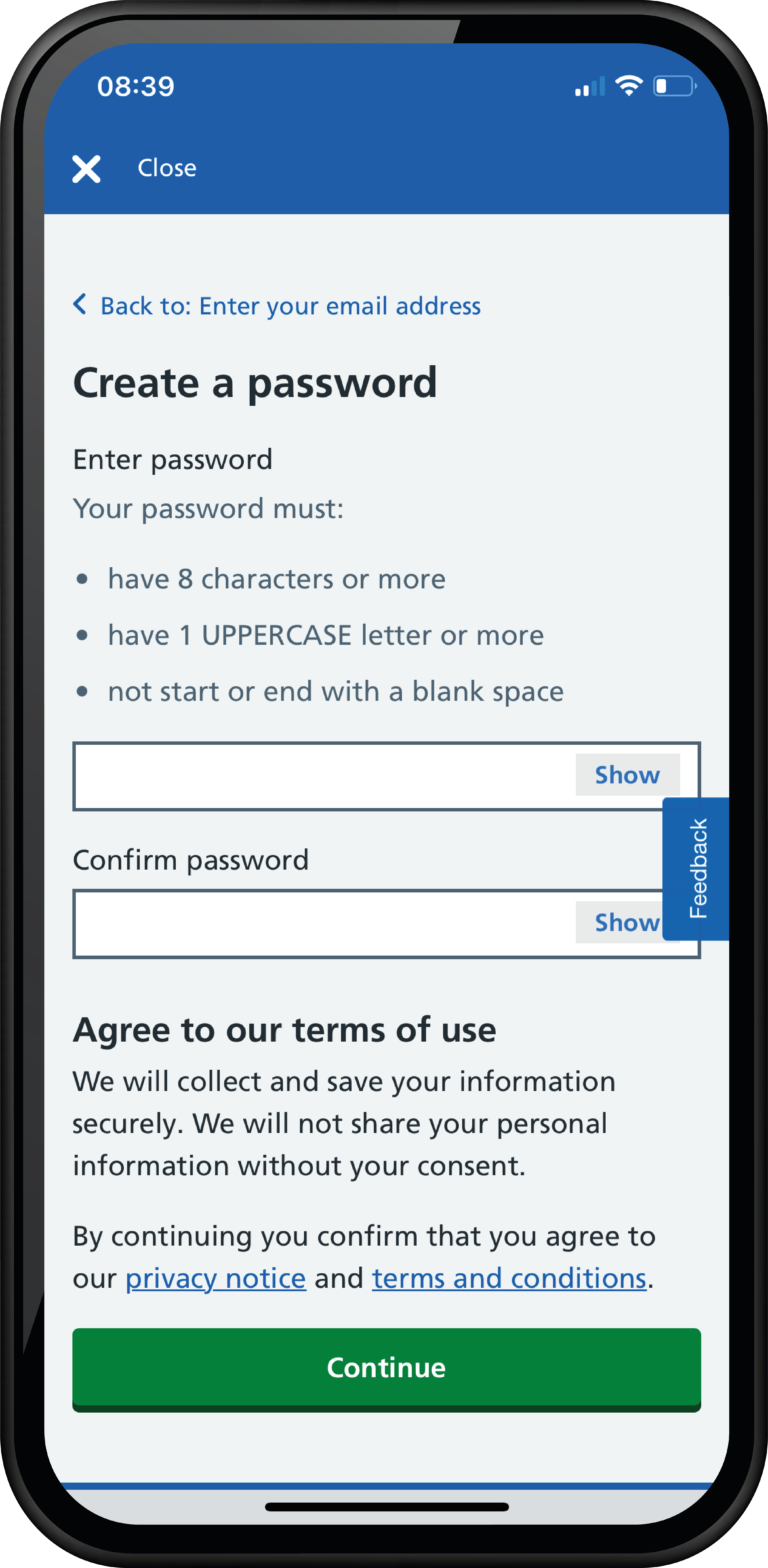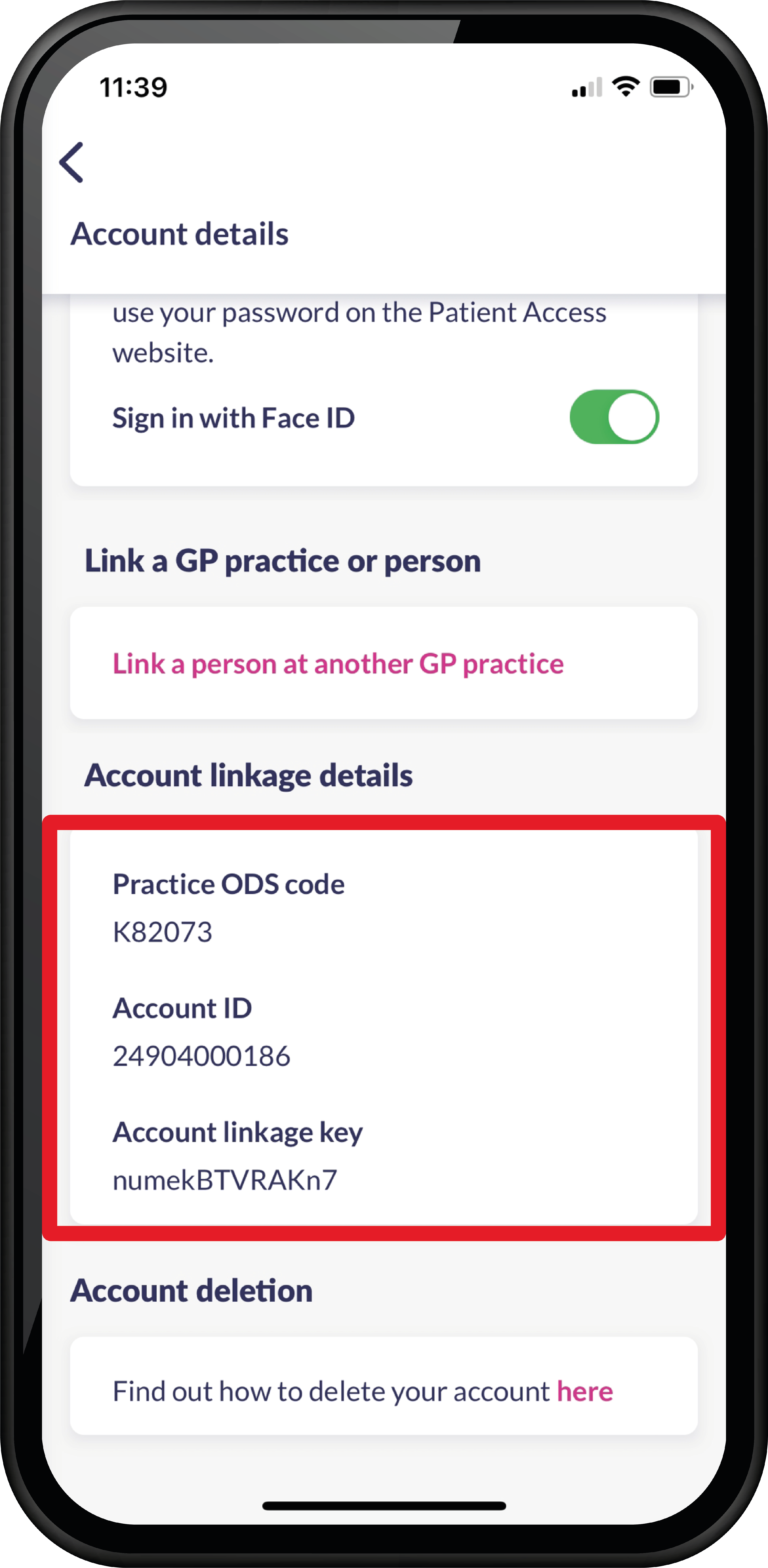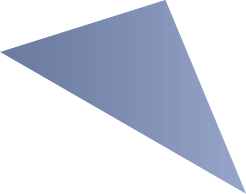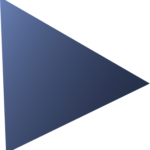When a patient signs up to use their GP online services, they will be given three registration details.
The registration details are;
• Linkage key (also known as a passphrase)
• ODS code (also known as Practice ID)
• An Account ID
If you don’t have these to hand, these can be found in Account Details within the Patient Access app (shown in image).
If you use this information to prove your identity, it is automatically checked against the GP’s system along with your name and date of birth. During this process, the NHS number and health information is matched to your NHS Login. To use this option, simply select ‘No, I do not have photo ID’ when asked if you have photo ID during verification process.